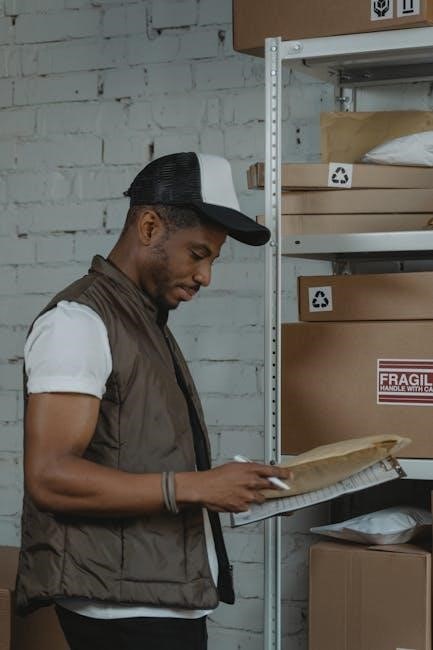Understanding the “Failed to Export PDF” Error in InDesign
The “Failed to Export PDF” error in InDesign is a common issue that can stem from corrupted assets, font incompatibilities, or system resource conflicts. It often appears without specific details, making troubleshooting challenging. This error can occur due to problematic links, high-resolution images, or document corruption. Identifying the root cause requires a systematic approach to diagnose and resolve the issue effectively.
1.1 Common Causes of Export Failure
The “Failed to Export PDF” error in InDesign often arises from specific issues within the document or system. One major cause is problematic links, such as missing, corrupted, or improperly scaled images. High-resolution images, especially those scaled down significantly, can overwhelm system resources, leading to export failure. Additionally, font-related issues, such as missing or incompatible fonts, frequently disrupt the export process. Document corruption, often caused by complex layouts or overlaid elements, can also prevent successful PDF generation. Lastly, conflicts with system resources, such as insufficient memory or outdated software, may contribute to the error. Identifying these common culprits is the first step toward resolving the issue and ensuring smooth PDF exports.
1.2 Error Symptoms
The “Failed to Export PDF” error in InDesign typically manifests as a generic alert message, often without detailed explanations. Users may encounter a simple “Failed” notification or a prompt to relink files. In some cases, the error specifies a problematic page or spread, such as “Possible cause of failure is present on spread with page number 5.” The error might also appear intermittently, resolving temporarily after restarting the application or computer. Additionally, some users report issues with background tasks failing during export, while others experience consistent failure despite multiple attempts. These symptoms can vary widely, making diagnosis challenging. The error may also occur silently, with no clear indication of the root cause, further complicating troubleshooting efforts.

Checking and Managing Links and Assets
Ensure all links are properly relinked and verify image scaling to avoid resolution issues. Managing assets correctly can often resolve the “Failed to Export PDF” error effectively.
2.1 Verifying Links
Verifying links is crucial to resolve the “Failed to Export PDF” error. Use the Links panel to check for missing or corrupted files. Right-click on each link and select Reveal in Finder/Explorer to locate the source. If a file is missing, relink it by dragging and dropping the correct asset into InDesign. Ensure all images are properly embedded and updated. Corrupted links can cause export failures, so it’s essential to confirm that all assets are intact and correctly referenced. Additionally, avoid using overly high-resolution images, as they may consume excessive memory and disrupt the export process. By systematically verifying each link, you can identify and fix issues preventing a successful PDF export.
2.2 Optimal Image Scaling
Optimal image scaling is essential to avoid PDF export issues. High-resolution images, especially those scaled down significantly, can consume excessive memory and cause export failures. To resolve this, ensure images are scaled appropriately for their intended use. For print, aim for a resolution of 300 DPI, while 72 DPI is sufficient for digital outputs. Use the Image Size option in the Links panel to adjust resolution without altering the original file. Avoid over-scaling, as it can lead to memory overload. If you notice consistent failures, consider downsampling images or exporting in sections. Proper scaling balances quality and performance, ensuring smooth exports. This practice is particularly crucial for large or complex documents.
Adjusting PDF Export Settings
Adjusting PDF export settings can resolve issues by selecting appropriate presets and configuring options like compression, resolution, and compatibility. Proper settings ensure optimal file creation and prevent errors.
3.1 Selecting the Right Preset
Selecting the appropriate PDF preset is crucial for successful exporting. Choose presets like [Press Quality] or [High Resolution] to ensure compatibility and optimal output. These presets automatically configure settings like compression, resolution, and color management, reducing the risk of errors. Avoid using low-quality presets if your document contains high-resolution images or complex graphics. Custom presets can also be created to suit specific needs, such as print or web-oriented PDFs. Ensuring the preset aligns with your document’s requirements helps prevent issues during export. Experiment with different presets if the default settings fail, as this can often resolve unexpected errors related to image scaling or font embedding.
3.2 Configuring Export Settings
Configuring export settings properly is essential to avoid PDF export failures. Adjust the resolution, compression, and color management in the Export PDF dialog. Ensure images are scaled appropriately and compression settings balance file size and quality. Enable Include Fonts and Include Links to maintain document integrity. For transparency and complex designs, select Allow Transparency and adjust flattening settings. Choose the correct Color Space (e.g., CMYK for print, RGB for digital). Metadata options like Title and Author can be added for document info. Always preview settings before exporting to identify potential issues. If errors persist, experiment with different configurations or test settings on a smaller document to isolate the problem. Properly configured settings ensure reliable PDF exports and maintain design fidelity.

Resolving Font-Related Issues
Fonts often cause PDF export issues, especially if they’re missing, corrupted, or incompatible. Always ensure fonts are installed and licensed. Replace problematic fonts with system fonts or Adobe Fonts. Use the Preflight tool to identify font issues. If text is uneditable, convert fonts to outlines for export stability. Updating InDesign and ensuring all fonts are properly embedded can resolve errors and ensure smooth PDF exports. Regularly check for font updates to prevent future issues. This step is critical for maintaining design integrity and avoiding export failures.
4.1 Identifying Problematic Fonts
Identifying problematic fonts is crucial for resolving PDF export issues. Use InDesign’s Preflight tool to detect missing, corrupted, or incompatible fonts. These fonts often cause export failures; Check the Font section in the Preflight panel for warnings or errors. Additionally, look for font substitution alerts, which indicate missing fonts. Test exporting individual pages to isolate font-related issues. If a page fails, inspect its fonts. Replace problematic fonts with system fonts or Adobe Fonts. Free fonts downloaded from the internet are often culprits, as they may lack necessary embedding permissions. Always verify font licensing and embedding settings. If issues persist, convert text to outlines to bypass font errors. This ensures the PDF exports correctly without relying on specific fonts. Regularly updating InDesign also helps resolve font-related bugs and compatibility issues. By systematically identifying and addressing font problems, you can prevent export failures and maintain workflow efficiency.
4.2 Converting Text to Outlines
Converting text to outlines is a reliable solution for resolving font-related PDF export issues. This process involves transforming text into vector shapes, ensuring the PDF displays correctly without relying on specific fonts. To do this, select the text frame and navigate to Type > Create > Convert Text to Outlines. This action embeds the font information directly, preventing issues with missing or incompatible fonts. While this method ensures consistency, it increases file size and makes text uneditable. Therefore, it’s advisable to duplicate text layers before conversion. This technique is particularly useful for critical files and avoids the need for embedding problematic fonts. Regular use can help maintain workflow efficiency and prevent recurring export problems. By addressing font issues at the source, you can ensure smooth PDF exports and uphold design integrity. This method is a practical workaround for designers encountering font-related export failures.

Exporting in Sections
Exporting your InDesign document in sections is a practical strategy to manage large files and isolate issues. This method allows you to export smaller chunks, ensuring problematic pages don’t disrupt the entire process. By dividing the document, you can identify and resolve specific errors more efficiently, preventing the loss of work and streamlining troubleshooting.
5.1 Exporting in Chunks
Exporting your InDesign document in chunks is a practical strategy to manage large files and isolate issues. Divide your document into smaller sections, such as 10-20 pages at a time, and export each chunk separately. This method helps identify problematic pages or spreads that may be causing the export failure. Start by exporting the first few pages; if successful, proceed to the next chunk. If a specific section fails, investigate those pages for missing links, corrupted assets, or font issues. Once all sections are exported, use Acrobat’s “Organize Pages” tool to merge them into a single PDF. This approach not only resolves export errors but also streamlines troubleshooting by narrowing down the source of the problem. It’s especially useful for long documents or projects with complex layouts.
5.2 Identifying Problem Pages
Identifying problematic pages is crucial for resolving PDF export issues in InDesign. If exporting in chunks reveals a specific section that fails, inspect those pages for potential issues. Look for missing or corrupted links, fonts, or high-resolution images that may be causing the error. Use the “Reveal in Finder/Explorer” feature to locate and verify the integrity of linked assets. Additionally, check for spreads with unusual page sizes or layouts that might conflict with export settings. If the error message points to a specific page number, focus on that spread to identify and fix issues. Once problematic elements are resolved, retry exporting the document. If the issue persists, consider exporting the affected pages separately and merging them in Acrobat for a seamless final output. This method ensures you pinpoint and address the root cause efficiently.
Utilizing Workarounds
When direct export fails, try printing to PDF or saving as IDML. Printing to PDF bypasses export settings, though it may limit page size options. Saving as IDML allows reopening and exporting anew, often resolving hidden corruption issues.
6.1 Printing to PDF
Printing to PDF is a reliable workaround for export failures. Access this by selecting File > Print and choosing the Adobe PDF Printer. This method bypasses the standard export process, often resolving issues caused by corrupt links or font conflicts. While it maintains most design elements, note that printed PDFs may not support multiple page sizes, requiring separate exports for varying page dimensions. Additionally, broken links might appear as black boxes, so always review the final output before submission. This quick fix ensures you can deliver your work despite persistent export errors, making it a valuable troubleshooting step.
6.2 Saving as IDML
Saving your InDesign document as an IDML file is another effective workaround for PDF export issues. This method involves exporting the document to the IDML format, which strips away potential corruption and reinitializes the file structure. To do this, go to File > Export and select IDML as the format. Once saved, reopen the IDML file in InDesign and attempt to export it as a PDF again. This process often resolves hidden document-specific problems that prevent PDF export. Note that while this fixes file corruption, it doesn’t address issues with missing links or fonts, which still need to be verified. This approach is particularly useful when the error persists despite other troubleshooting steps, making it a valuable solution for persistent export failures.
Advanced Troubleshooting Steps
Advanced troubleshooting involves disabling hyperlinks and checking for document corruption. These steps help identify if specific elements are causing the export failure, ensuring a thorough resolution process.
7.1 Disabling Hyperlinks
Disabling hyperlinks is a useful step when encountering PDF export issues in InDesign. Hyperlinks can sometimes cause conflicts during the export process, especially if they are not properly formatted or if they reference external content. To disable hyperlinks, navigate to the Hyperlinks panel and uncheck the option to include them in the PDF. This ensures that hyperlinks do not interfere with the export process. Additionally, you can use the Export settings to exclude hyperlinks entirely. By removing this potential source of conflict, you can often resolve the Failed to Export PDF error and ensure a smooth export process. Regularly reviewing and managing hyperlinks can prevent such issues from arising in the future.
7.2 Checking for Document Corruption
Document corruption can often be the culprit behind the Failed to Export PDF error in InDesign. To identify corruption, try exporting the document in sections or as individual pages. If certain pages fail to export, it may indicate corrupt elements within those pages. Another method is to save the document as an IDML file and then reopen it in InDesign. This process strips out potential corruption and rebuilds the document structure. If the issue persists, recreate the document by copying content to a new file, ensuring all assets and fonts are properly relinked. Regularly checking for document corruption can prevent export failures and streamline your workflow. This step is crucial for maintaining file integrity and ensuring successful PDF exports.

System and Software Maintenance
Regular system and software maintenance is essential to prevent PDF export issues. Clearing InDesign’s cache, updating the software, and ensuring system compatibility can resolve many export problems.
8.1 Clearing Cache and Preferences
Clearing InDesign’s cache and resetting preferences can resolve export issues by eliminating corrupted temporary files. To do this, close InDesign, then press Ctrl+Alt+Shift (Windows) or Cmd+Option+Shift (Mac) while reopening it. This action resets preferences to default and clears the cache. Additionally, manually deleting the cache folder can help. Navigate to ~/AppData/Roaming/Adobe/InDesign on Windows or ~/Library/Preferences/Adobe InDesign on Mac and remove the cache. Regularly clearing these files ensures a clean working environment and prevents recurring export errors. This step is especially useful if you’ve recently updated InDesign or installed new plugins that may have caused conflicts.
8.2 Updating InDesign
Updating InDesign to the latest version can resolve PDF export issues caused by software bugs or compatibility problems. To check for updates, go to Help > Updates in the menu bar. Install any available updates and restart InDesign. Ensure your system meets the updated version’s requirements. Sometimes, outdated plugins or conflicting third-party software can cause export failures, which an update may address. After updating, export a test file to verify if the issue is resolved. If problems persist, consider reinstalling InDesign or resetting preferences. Keeping the software up-to-date is crucial for maintaining functionality and avoiding recurring errors during PDF exports.
8.3 Ensuring System Compatibility
Ensuring your system is compatible with InDesign is crucial for smooth PDF exports. Check that your operating system and InDesign version are up-to-date, as outdated systems may cause export failures. Verify that your computer meets or exceeds InDesign’s minimum system requirements, including RAM and processor speed. Additionally, ensure your Adobe Acrobat version is compatible with InDesign, as mismatches can lead to export issues. Disable any conflicting third-party plugins or software that might interfere with InDesign’s functionality. Regularly updating your operating system and drivers can also prevent compatibility conflicts. A harmonious system setup minimizes the risk of errors when exporting PDFs, ensuring a more efficient workflow.

Seeking Further Assistance
If the issue persists, consult Adobe Support for professional guidance or join user communities to share experiences and solutions with other designers facing similar challenges.
9.1 Consulting Adobe Support
When encountering persistent export issues, reaching out to Adobe Support is a reliable next step. Their team can provide tailored solutions and address specific error conditions. Ensure you have the latest InDesign version installed, as updates often resolve bugs. Prepare detailed information about the error, including screenshots and steps taken, to expedite troubleshooting. Adobe’s support resources include live chat, phone assistance, and online forums, offering comprehensive help. Additionally, their knowledge base contains articles addressing common export problems, which may offer immediate fixes or workarounds. Don’t hesitate to leverage their expertise to resolve the issue efficiently and restore your workflow.
9.2 Engaging with User Communities
Engaging with user communities is a valuable resource for resolving export issues. Platforms like the Adobe Forums, Reddit, and LinkedIn groups are filled with experienced designers who have faced similar challenges. Sharing your specific error details and symptoms can lead to tailored advice. Many users report success after implementing solutions suggested by community members, such as font replacements or link management. These forums often discuss real-world scenarios, like resolving font-related issues or managing high-resolution images, which can directly address your export problems. By leveraging collective knowledge, you can bypass trial-and-error and find efficient fixes. Active participation in these communities also helps you stay updated on best practices and workarounds for common InDesign issues.